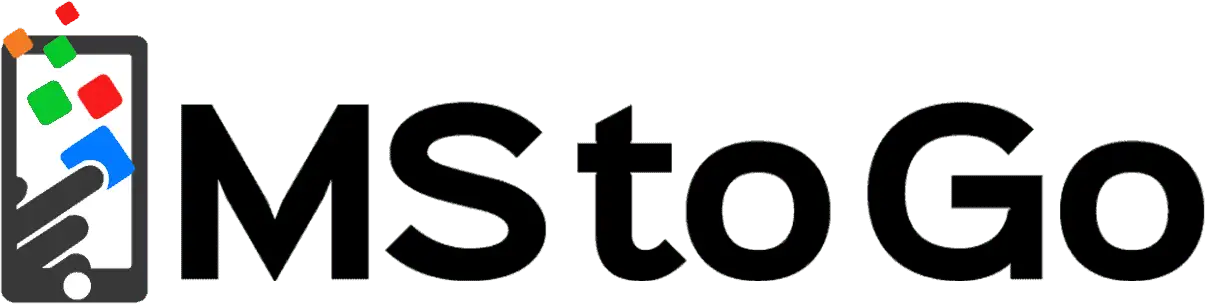Context
Using a blueprint on Flywheel can greatly speed up site design
STEP 01 Create new site
- Access Flywheel
- Create New Site
- Page 1
- “Who will own this site?” > “My Organization”
- “Select Plan” > “Loyalty Systems, LLC”
- Page 2
- ENTER SITE DETAILS
- Site name should be SHORT. This is for INTERNAL reference only.
- Temporary domain should be even shorter. Absolute minimum necessary.
- CREATE WORDPRESS USER
- Username: [email protected]
- Password: Justin123@guest
- ENSURE YOU SAVE THIS TO LASTPASS!!
- Select newest blueprint
- Select CREATE SITE
- ENTER SITE DETAILS
- After site is created, deactivate PRIVACY MODE
- It may take a few minutes before you can actually access the site.
STEP 02 Set up plugins
- Login to new site
- Use the UPDATES menu to update all existing themes and plugins
- Install all pending plugins
- Posted as notices at the top of the page
- These are NOT installed into the Blueprint for a specific reason. By keeping the PRO version on the Blueprint and not the STANDARD, it keeps the blueprint size-light. Once you use the blueprint, it automatically downloads the NEWEST version of the STANDARD and helps keep plugins as up-to-date as possible.
- Activate pro versions (SEE KEYS / CODES)
- Elementor
- Envato
- Gravity Forms
- Setup reCAPTCHA Settings with the MStoGO Google Account
- Add custom plugins as-needed for this particular site
STEP 03 Create pages
- Pages > Add New
- Using a reference (i.e. old site, customer workorder), build out the names of all intended pages
- Common pages
- Home
- Services AND/OR Catalog
- Blog OR Articles
- About (Avoid “About Us” to keep it brief)
- Contact
STEP 04 Create menus
- Appearance > Menus
- Create MAIN — include all primary pages listed above
STEP 05 Set site details
- Appearance > Customize
- Fill out all fields including:
- Site Identity
- Site name
- Tagline
- Site Logo
- Favicon
- Main Menu (should already have been created when you created the pages)
- Site Identity
STEP 06 Choose site template
- Elements (Envato) > Template Kits
- Select appropriate template kit for your intended site
- Install Kit(s)
STEP 07 Customize styling
Once in the initial Elementor editor, use the HAMBURGER menu in the upper left to access SITE SETTINGS
- Global Colors
- If a color palette doesn’t exist, an easy way is to use Adobe Color’s image extraction tool. Drag+drop the company logo and use the primary colors to set your palette.
- Templates > Theme Builder (There are two, use the first)
- “Edit with Elementor” if Header already exists OR Add New
- If ADD NEW, create Header and name it Header. YES, NAME IT “HEADER.”
- Global Fonts
- All built-in Elementor fonts are Google Fonts
- If you’re not sure what font to use, search Google Fonts for the font most similar to your company logo.
- Typography (Rules of thumb, but go with what works best)
- Body – Leave black or dark gray
- H1, H3, H5 – Global Font 1, Global Color 1
- H2 , H4, H6 – Global Font 2, Global Color 2
- Button
- Global Color 1 — If bright, choose dark text, and vice versa
STEP 08 Build Theme Elements
- Templates > Theme Builder (There are two, use the first)
- If you have imported elements from the template, just modify them.
- If you haven’t imported elements, you’ll need to create them from scratch.
- AFTER each element is created:
PUBLISH > SET RULE > INCLUDE: Entire Site - Elements you need, at minimum
- Header
- Site Logo
- Main Menu
- Social Media Tags *
- Sub Menu *
- Search Icon/Bar *
- Footer
- Site Logo
- Main Menu
- Extra Resources
- Contact Info/Form
- SubFooter
- © Copyright YYYY by COMPANY NAME
- LOGIN / LOGOUT link *
- Page Title – No matter how well designed a theme might be, it’s often best to design a page title design that is more aesthetic than the built-in function, which often wavers somewhere uncomfortably between the WordPress backend and the template. Better to just control it as use it as an importable page element
- Header
STEP 09 Build out each page
Whether copying or up-designing an old site, or using a customer workorder, start building out each page.
* OPTIONAL
Technically speaking, everything is optional based on client’s needs.